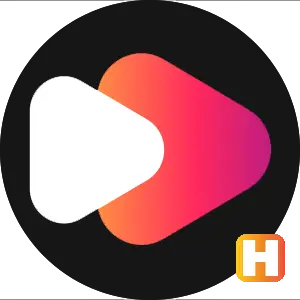- Information of RVX 17.34.36 APK (ReVanced Extended)
- Lots of customization options
-
Key Features of RVX APK Latest Version
- Ad-free viewing experience
- Background playback
- Customizable interface and app icons
- Expanded playback speed options
- Improved search (double-tap to search)
- Sponsor Block
- Return Dislikes (RYD)
- Download videos in 4K at 60 FPS
- Customizable home feed
- No interruptions with Shorts
- GMSCore Support
- Advanced Debug Options
- External Browser Links
- Easy to Install and Use
- Import and Export Settings
- How to use RVX APK - ReVanced Extended
RVX APK is a special version of the YouTube app designed to give users more control over their viewing experience. It is an open-source app, which means anyone can improve or change the app.
You will find premium features like ad-blocking, background playback, interface customization, and more in this app. If you are looking for a more personalized and ad-free way to watch videos, RVX might be the perfect app for you!
Lots of customization options
The app offers a lot of customization options that allow you to completely change the look of the app, choose icons, and even adjust the video playback speed. If you prefer to focus on your subscriptions, you can only show them on the home page. It also has advanced features like 'double-tap to seek', which makes it easier to skip videos. Plus, you can turn off things like auto-captions or landscape mode to make the app more to your liking.
Key Features of RVX APK Latest Version
RVX 17.34.36 APK has a variety of features that give you a YouTube Premium-like experience:
Ad-free viewing experience
One of the most striking features of RVX is its ability to block all ads. You won't have to deal with video ads, banner ads, or pop-ups. This allows you to watch your videos without interruptions, giving you a smoother and more enjoyable viewing experience.
Background playback
This Revanced Extended APK supports background playback, which means you can continue listening to videos even if you switch to other apps or turn off your screen. This is perfect for music videos or podcasts, allowing you to multitask without missing out.
Customizable interface and app icons
RVX lets you personalize the look of the app. You can customize the user interface, including the app's layout and icons. This gives you more control over the way the app looks and feels, making it a unique experience tailored to your preferences.
Expanded playback speed options
RVX Music APK offers more video playback speed options. You can adjust the speed of the video to your liking, whether you want to slow it down for better understanding or speed it up to quickly view the content.
Improved search (double-tap to search)
With RVX Manager APK, you can use the 'double-tap to search' feature, which makes it easier to go forward or backward in a video. This is especially helpful for quickly jumping to specific parts of a long video, without having to manually drag the progress bar.
Sponsor Block
This feature allows you to skip parts of the video that you find unnecessary, such as sponsored segments, intros, or outros. Sponsor Block relies on users to submit these segments, and you can also contribute by marking segments in the videos you watch.
Return Dislikes (RYD)
RVX brings back the “dislikes” counter that was removed from YouTube. This feature lets you see how many people have disliked a video, which can help you decide whether to watch it or not. It also gives users more information about the video’s reception.
Download videos in 4K at 60 FPS
For those who want the highest video quality, Revanced Manager APK allows you to download videos in 4K resolution at 60 frames per second. This ensures that you get the best quality, especially for fast-paced content like gaming videos or action scenes.
Customizable home feed
You can change the content that appears on your YouTube home feed. For example, you can remove community posts, shopping suggestions, breaking news, and frequent viewing recommendations, allowing you to focus on the videos you love.
No interruptions with Shorts
RVX APK for Android provides a better experience for watching YouTube Shorts. You can hide elements like the “Join” button, “Subscribe” button, and “Shop” button for a cleaner, less distracting interface. Additionally, you can control whether Shorts autoplay or repeat, giving you more control over the behavior of these short videos.
GMSCore Support
RVX works with GMSCore, which allows users of non-rooted Android devices to easily log in to their Google account. This means you can sync your subscriptions, viewing history, and personalized recommendations without any complicated setup.
Advanced Debug Options
For more tech-savvy users, Youtube Revanced APK offers advanced debug options. These options are meant for troubleshooting or customizing features that are not available through the regular user interface. This is especially helpful for users who want to explore deeper settings and tweaks.
External Browser Links
RVX Revanced APK allows you to open external links in an external browser, which can be useful when you want to leave the app for other activities while keeping the video playing in the background. This feature provides flexibility for users who need to switch between apps seamlessly.
Easy to Install and Use
Setting up RVX is simple. You just need to download and install MicroG, which helps the app sync with your Google account. This way, you can access your subscriptions, history, and recommendations, just like the regular YouTube app. Plus, RVX works well on non-rooted Android devices, so you don't have to worry about complicated setup processes.
Import and Export Settings
RVX makes it easy to share settings between devices or with friends. If you like someone’s setup, you can import their settings to enjoy the same experience. Similarly, you can export your settings for easy sharing or backup.
How to use RVX APK - ReVanced Extended
Here is a simple step-by-step guide to using the RVX app:
Step 1: Download and install MicroG
Before you can use RVX, you need to install MicroG. This is required to sync your Google account with the app, which allows you to access subscriptions, recommendations, and viewing history.
Download MicroG APK from the Given Download Button Or Any Trusted Source. Then Install It.
Step 2: Download and Install RVX APK
After installing MicroG, you can now download the RVX APK. Download RVX APK From the Given Download Button Or Any Trusted Source. Then Install it.
Step 3: Set up RVX
Once RVX is installed, you'll need to set it up to make sure everything is working properly.
- Open RVX: Find the RVX icon on your home screen and tap to open the app.
- Sign in with Google: RVX uses your Google account to sync, so you'll need to log in with the same account you use for YouTube. This step is enabled by MicroG.
- Allow: Grant any necessary permissions for the app to work properly, such as access to storage for downloading videos.
Step 4: Explore the interface
Now that you're signed in, take a moment to get familiar with the RVX interface.
- Home screen: The home screen will show a clean, ad-free feed of videos, recommendations, and subscriptions. You can customize it by hiding unwanted sections like Shopping or community posts.
- Navigation bar: The bottom navigation bar includes tabs like Home, Subscriptions, Library, and more.
- Video playback controls: When watching a video, you'll see additional controls like a volume/brightness slider, background playback options, and the ability to adjust playback speed.
Step 5: Customize RVX settings
RVX offers a wide range of customization options. Here's how to adjust the settings according to your preferences.
- Open Settings: Tap the three-dot menu in the upper-right corner and select "Settings." Customize the interface: You can change the layout of the app, including the appearance of icons and buttons. See the "Appearance" section for options.
- Adjust playback speed: In the "Playback" section, you can choose the default playback speed or set custom speed limits.
- Enable/Disable features: Under the "Features" menu, you can enable or disable options like sponsor block (to skip sponsors) or "Return dislikes" to see the number of video dislikes.
Step 6: Use special features
RVX offers several unique features to improve your YouTube experience.
- Ad-free viewing: You can start watching videos without being interrupted by ads. Just play any video, and ads will be blocked automatically.
- Sponsor block: To skip unwanted parts like sponsored segments, turn on the sponsor block. You can also mark unwanted segments for other users.
- Background playback: Just press the home button while watching a video, and the video will continue to play in the background.
- Download video: To download a video in high quality (such as 4K), tap the download button below the video and select your preferred resolution.
- Shorts Settings: Customize the behavior of YouTube Shorts by auto-playing, repeating videos, or hiding elements like the subscribe button.
Step 7: Advanced Features (Optional)
For those who want to dig deeper, RVX has some advanced features.
- Import/Export Settings: If you want to copy settings from a friend or share your setup, use the import/export feature present in the settings. Just save and transfer the settings file.
- Debug Options: If you are tech-savvy, you can check out the debug options in the settings. These are for advanced users who want to improve the app’s performance.
Step 8: Enjoy a better YouTube experience
Once everything is set up, you can enjoy a fully customized, ad-free YouTube experience. Watch videos in the highest quality, skip unwanted content, and have full control over playback.
Bonus Tips:
- Updates: Check RVX and MicroG updates regularly to enjoy the latest features.
- Explore Plugins: Check out additional add-ons like DeArrow or SponsorBlock to further enhance your YouTube experience.
- Use Multiple Accounts: If you manage multiple Google accounts, you can easily switch between them in the RVX app.
By following these steps, you can get the most out of RVX and experience YouTube the way you like